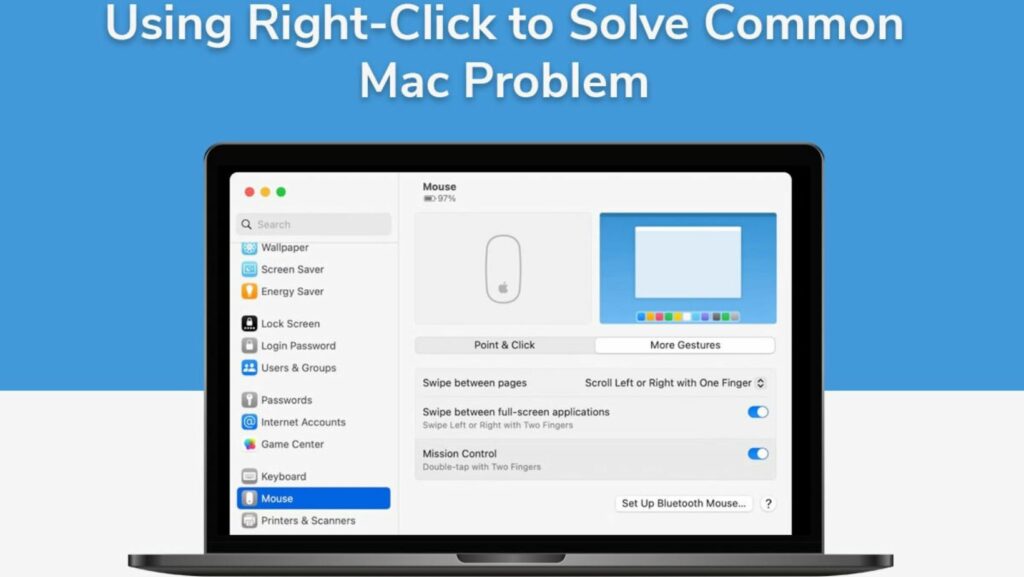The right-click is often ignored and overlooked. Although it is a fundamental function of a Mac computer, people don’t think twice about it. Hence, the secondary click or right-click is never used to its full potential.
Are you making the same mistake? Are you under the impression the right-click is only helpful for opening context menus? What you don’t know is that the right-click is a powerful tool for resolving and troubleshooting common problems on your MacBook.
Surprised? We bet most Mac users are! So, this guide is put together to help you leverage the secondary click to overcome some everyday problems you may encounter working on your Mac.
Before diving into the guide, let’s talk about how to right-click on your Mac. You can Macbook right click in the following ways:
● Control + Click
● Two-finger tap on the trackpad
● If you are using a non-Apple mouse, simply click on the right button
That said, let’s look at how right-clicking troubleshoots Mac problems.
Gives You Quick Access to the System Preferences App
If you have encountered problems with your computer’s audio, display, or other settings, right-click on the Apple menu and reach the System Preferences app. This saves time by giving you instant access to the essential settings to make quick adjustments and solve issues.
Force Quit Frozen Apps
Isn’t it frustrating when an application misbehaves? An unresponsive application can sometimes freeze your Mac and stop you from doing anything. Here, right-click comes to the rescue and gives you access to the Dock. In the Dock, right-click the app’s icon and select Force Quit.
The problematic application will close, and you can regain control of your computer.
Improves Management of Folders and Files
Chaotic folder and file management is the main culprit behind productivity issues on a Mac.

Right-click is your best friend as it helps you quickly move, duplicate, or compress a file or folder.
You can also right-click to get more information about the folder or file before making changes.
Fixing Internet connection Issues
It is not uncommon to experience Internet connection issues when working on your Mac. Right-click on the Wi-Fi icon to fix network issues. With this single step, you can access diagnostics tools and check the connection status. So, you can solve the connectivity problem without delving into complicated settings.
Personalize the Desktop
Do you need to quickly tidy up the desktop? Want to change the wallpaper? Whatever you need can be addressed promptly by right-clicking on the desktop. With the menu that opens, you can organize the desktop icons, change the wallpaper, or access display preferences to solve display or resolution issues.
Quickly Search Spotlight for Answers
On Mac, Spotlight is a powerful search tool. Combine this tool with the simple function of right-click, and you can instantly Look Up phrases or words whenever you are stuck. All your uncertainties will be answered, and you can carry on with your tasks.
Tackle Web Browser Problems
The web browser is your window of opportunity. It helps you find information, stay connected with your friends, and reply to or read work emails. Encountering an issue with the browser can put you in a bad mood.
No matter the issue you are facing, right-click on the browser icon in the Dock. A new window will open where you can quickly clear your browsing history and access other troubleshooting options to get your browser working again.

This tip can come in handy when facing issues like page rendering problems, slow browsing speed, or frequent crashes.
Solve Printing Problems
If your printer isn’t cooperating, it can be extremely frustrating. Right-click on the printer if you are experiencing a problem, and click the Reset Printing System option. This will troubleshoot the printing problem you are facing.
Solve Problems With External Devices
Sometimes, hard disks or USB drives do not function properly. You can right-click on their icons in Finder or on the desktop to format, eject, or troubleshoot the external devices.
Additionally, you can discover and access hidden functions by right-clicking on the app or program. For instance, if you right-click on the forward or back arrow in the Safari browser, you will get a list of all the websites you have visited. So, you can go to any website from your browsing history without a fuss.
Summing Up
In summation, the right-click is an essential function on your Mac. It does more than opening context menus.
The right-click is a powerful and flexible tool to troubleshoot common problems. If you know how to use this tool effectively, you can easily tackle issues and cut down on several steps of navigating your Mac’s settings and menus.
So, if you face any hiccups working on your Mac computer, try right-clicking and going through the options on the window that opens.