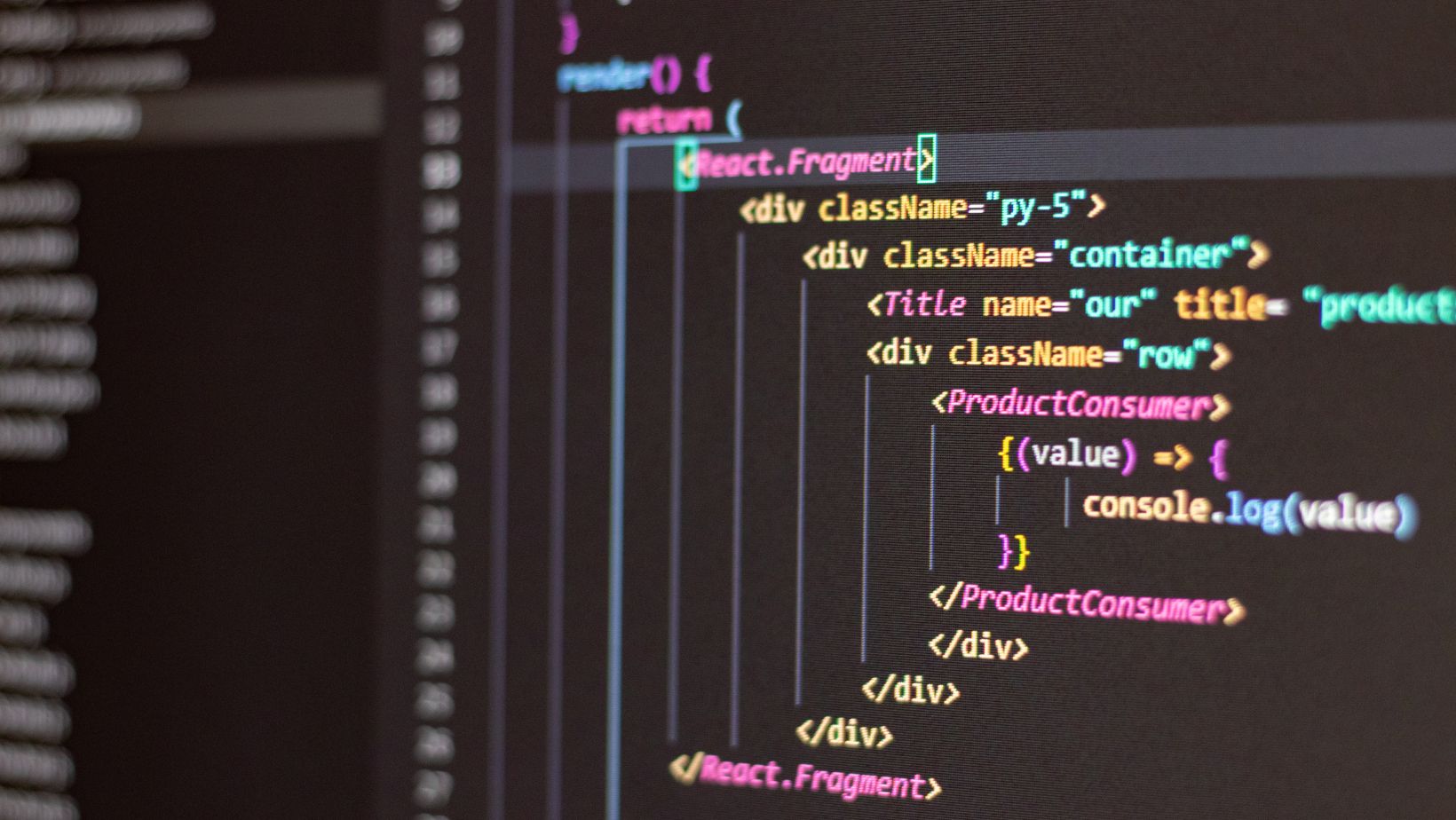MQL programming language is a cornerstone of MT4 and MT5 Expert Advisors custom indicators scripts, and utilities. Many traders employ custom indicators to make their lives easier. MetaTrader 4 and 5 allow traders to use EAs or automated trading systems for trade automation and real-time alerts. Knowing the MQL programming language is challenging and requires specific knowledge of general programming and logic. Using MQL5 language, traders can translate their strategies into automated trading robots which can save a tremendous amount of time. Let’s explain how you can create EAs and custom trading indicators using the MQL programming language.
What Is MQL Programming?
Imagine you want to use some kind of indicator. When I was scalping the Forex pairs on the MetaTrader 4 platform I faced a challenge where I could not time my entries when a new candle opened. This problem was quickly resolved by the MT4 Candle time indicator, which I found on the web. This indicator allows traders to see a countdown of the current bar and anticipate exactly when the new candle will open.
MQL4 and 5 are programming languages developed by MetaQuotes, a company behind widely popular trading platforms MT4 and MT5. Recently, MQL5 became the programming language behind both platforms. However, the MQL5 for MT4 is different from the MQL5 of MT5 and traders should choose which one to learn. Programming languages simply are a set of rules and instructions that computers must execute in a strict order. Computer programs allow users to automate routine tasks. MQL5 is a specialized programming language that was designed to develop trading algorithms, indicators, and scripts for MetaTrader 4 and 5 platforms. Traders can automate strategies and analyze markets using custom indicators using MQL5.
MQL5 is a powerful programming language that is similar to C/C++ in its syntax and is an object-oriented language. So, anyone with prior knowledge in C or C++ will find it child’s play to learn MQL5 basics.
Why Design Custom Trading Indicators?
Traders might want to design custom indicators to tailor to specific trading strategies, gain a competitive edge with unique insights, or automate repetitive analytical tasks. If you want to constantly analyze prices using complex formulas, the only way is to design a custom indicator which requires a deep understanding of the MQL5 programming language.
Pros Of MQL5 Programming Language
MQL5 comes with many benefits including:
- Integrated trading platform – Users can easily switch between IDE and trading platform, and IDE (MetaEditor) is integrated into trading platform
- Multi-asset support – Traders and developers can design EAs for many different asset classes (Forex, commodities, cryptos, indices, etc.)
- OOP (Object-oriented programming) – Allows modular and reusable code development
- Powerful backtesting – Strategy backtester is integrated into the trading platform and traders can test their EAs right away
- Rich built-in library – MQL5 has a plethora of built-in functions including all popular indicators and features.
- Event-driven programming – Supports event handling for real-time market data which is super flexible
- Custom indicators – Trades can create unique indicators to use for specific trading strategies
- High performance – Can handle large datasets and execute trades at high speeds (milliseconds), which is the advantage of MQL5
- Community and resources – Both MT4 and MT5 have the largest trader communities and there are plenty of resources including tutorials, EAs, and custom indicators
- Cross-platform compatibility – Traders can run EAs on both desktop and VPS services for 24/7 uninterrupted operations.
Setting Up Your Development Environment for MQL
Here is a quick guide to set up and start programming in MQL5:
- Sign up for any broker or official MQL5 website
- Download and install MetaTrader (MT4 or MT5 depending on your preferences)
- Launch the MT platform and open IDE on the top panel or click the F4 button on your keyboard
- Explore the interface and create a New file for your indicator or EA
That’s it! You are now ready to start coding EAs, scripts, utilities, and indicators.
Understanding the Basics of MQL Programming
Core concepts of MQL programming languages include:
- Data types, variables, and operators
- Functions and event-handling mechanisms
- Built-in functions for accessing price data and indicators
Without understanding these core concepts, it will be impossible to start coding.
Before you can start coding, you need to select which type of program you want to develop by clicking on the New button and selecting the indicator, EA, script, or utility.
Designing a Simple Expert Advisors and custom indicators
Before you start actual coding, you need to define your trading strategy and its rules. Decide your logic: are you using technical indicators (moving averages, MACD, etc.) or price action? The most simple strategy is moving average crossover which is also a good exercise to learn MQL5 coding. The first step is to launch an IDE or MetaEditor, start a new EA, and start coding.
Step 1. Initialize inputs and variables
Define input parameters such as lot size, stop-loss, take-profit, and indicator periods. For example: input int Ma_Period = 14;
Step 2. Implement indicators
Use built-in indicator call functions such as iMA() for Moving Average or iRSI() for the RSI indicator for example.
Example: double maValue = iMA(NULL, 0, MA_Period, 0, MODE_SMA, PRICE_CLOSE, 0);
Define trading conditions
Write logic using if-else statements.
Buy: if the current price crosses above the moving average.
Sell: if the current price crosses below the moving average.
Place and manage trades
Use functions like OrderSend() to place trades when conditions meet.
Example:
if (buy_condition)
trade.Buy(lotSize, NULL, 0, stopLoss, takeProfit);
Test EA
Testing the EA is a simple process. You have to switch back to the trading platform using the F4 key and select Strategy Tester from the top panel or click Ctrl + R. Select your EA, timeframe, and so on, and click start. You need to select a date before backtesting starts.