The new Samsung Galaxy Buds Pro allows users to enjoy their music with cutting edge features and controls. One of the most impressive features of these headphones is the ability to adjust sound quality through a special “Noise Controls” mode.
Noise Controls Mode allows you to customise your audio experience by attenuating external sound, allowing you to focus on the music or conversation. This article will explain how to enable Noise Controls mode on your Samsung Galaxy Buds Pro and discuss the different options it offers and what they mean for your listening experience.
Experience Noise controls mode on your Galaxy Buds Pro
Noise Controls mode on your Samsung Galaxy Buds Pro helps you customise the ambient sound you want while using these wireless earbuds. This mode is powered by an advanced noise-filtering algorithm that adjusts the level of external noise according to your needs. Using this feature, you can tune into conversations comfortably without sacrificing sound quality or clarity.
Noise Controls mode is designed to maintain the optimal audio balance between nearby sounds and music or incoming calls. When activated, this feature intelligently senses what’s around you and actively processes only the ambient sounds you wish to hear. So, for instance, if you’re trying to maintain a conversation with someone in a loud environment, it will reduce background noise while still allowing voices to be heard clearly. Noise Controls mode also reduces wind noise when biking or running outdoors so that your music and calls are not interrupted by outside sounds.
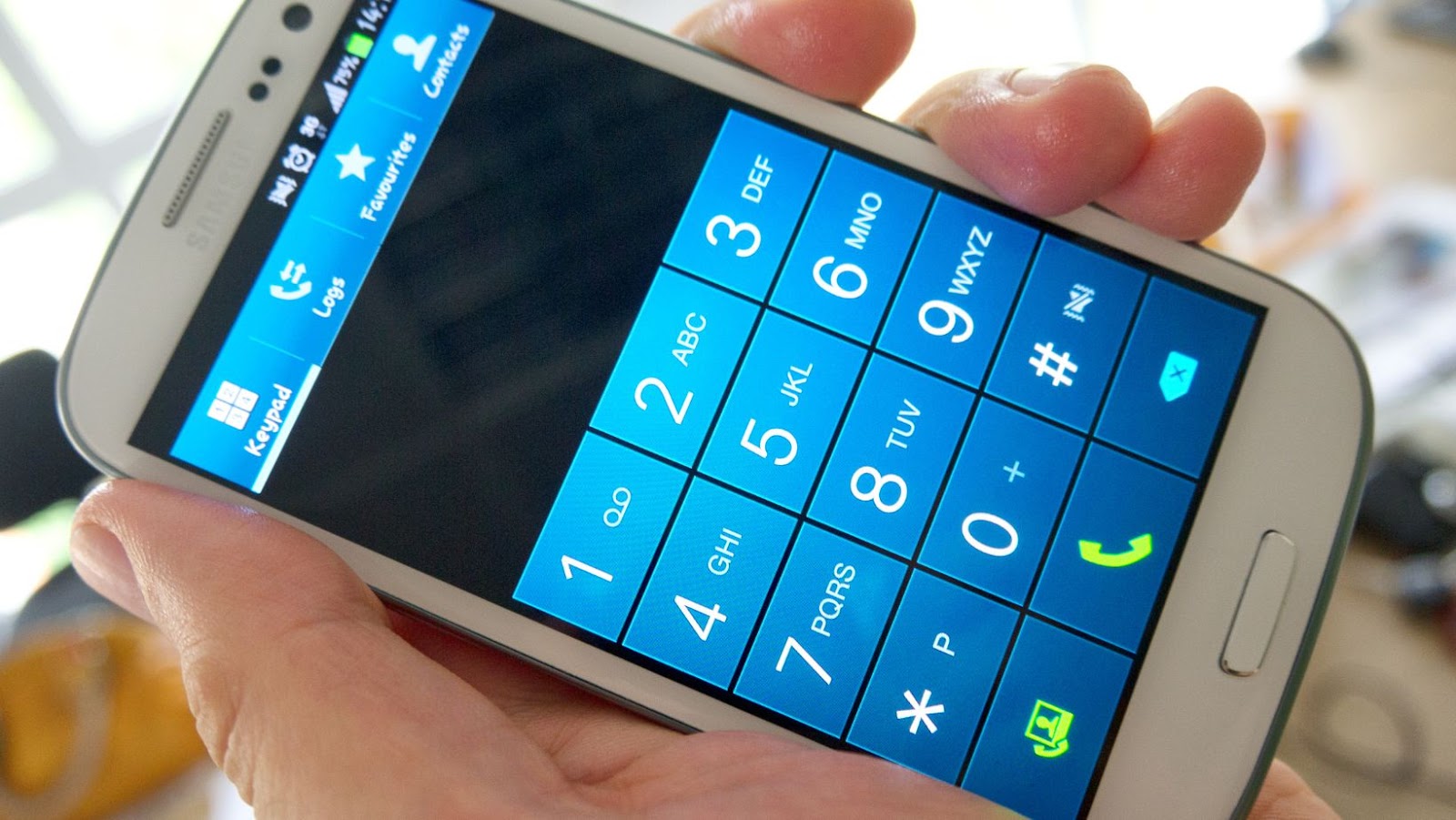
Besides customising the amount of background sound you want to hear, Noise Controls mode also has advanced AI-powered features that optimise audio profile based on activities like talking, sitting with friends, biking outdoors, and more so that there’s no alteration in sound quality for perfect listening experience every time.
How to Enable Noise Controls Mode on Your Galaxy Buds Pro
The Samsung Galaxy Buds Pro earbuds have a powerful noise adjustment feature called Noise Controls Mode. This feature allows you to access and customise the sound settings of your earbuds and choose the right level of noise control for your environment.
In this article, we explain how to enable and use Noise Controls Mode on your Galaxy Buds Pro.
Connect your Galaxy Buds Pro to your phone
If you want to enjoy the many features and benefits of the Galaxy Buds Pro, they must first be connected to your phone. To do this:
- Turn on the Bluetooth connection on your mobile device and place your Galaxy Buds Pro in the case.
- Open the Galaxy Wearable app (formerly Samsung Gear) and select “Connect” at the bottom of the screen to search for other devices.
- Select your Galaxy Buds Pro and wait for them to be connected. The Galaxy Wearable app should now display your connected device with a checkmark at the top left-hand corner of its icon indicating that it has been successfully connected.
Open the Galaxy Wearable app
When Noise Controls mode is enabled for your Galaxy Buds Pro, you can adjust the amount of environmental sound so that you hear more or less depending on your environment and preference. Noise Controls modes are a great way to get the perfect listening experience from your Galaxy Buds Pro.
Follow the steps below to enable Noise Controls mode on your device:
- Open the Galaxy Wearable app: On your compatible Android device, open the Galaxy Wearable app. This is where you will enable and customise Noise Controls mode for your Galaxy Buds Pro.
- Connect Your Galaxy Buds Pro: To enable Noise Controls mode, you must first connect your Galaxy Buds Pro to the phone or tablet. Tap ‘Connect’ on the app’s home screen and then select ‘Galaxy Buds Pro’ from the list of available devices.
- Enter Ambient Sound Settings: Once connected, select ‘Ambient Sound’ in the list of settings within the app. This will allow you to adjust various settings related to noise control such as Active Noise Cancellation Boost, Conversation Mode Control Level, and Low-Frequency Reduction Level.
- Enable Noise Controls Mode: Toggle on ‘Noise Control Mode’ at this time and tap on it if prompted to confirm that you wish to enable this feature. Now that it’s turned on, you can begin customising these settings to suit your needs or preferences for any given situation!
Select the Noise Controls Mode
The Galaxy Buds Pro offers great features to help you customise your audio experience, including Noise Controls Mode.

This mode allows you to optimise the sound environment to enjoy your audio despite ambient noise distractions. Here’s how to enable Noise Controls Mode on your Galaxy Buds Pro.
- First, open the app and select the “Noise Controls” mode icon at the top of the page. On the next page, you will be prompted to select which noise control preferences you would like to use: Internal (for when no sound is playing), External (for when sound is playing), and Ambient Sound Reduction (for reducing background noise).
- Next, choose a setting for each of these preferences by tapping either low, medium, or high volume icons beside each option. You can adjust these settings until they best suit your environment and listening needs.
- Once all settings have been selected, tap done at the bottom of the page to save your choices and enable Noise Control Mode on your Galaxy Buds Pro. Now whenever audio is playing through your buds, users will enjoy cleaner sound with less background interference than ever!
Tips and Tricks
Are you looking for a way to experience the new noise controls mode on your Galaxy Buds Pro? It can be useful when you want to tune out background noise and focus on the music or audio you’re listening to.

Fortunately, enabling this feature is easy.
In this article, we will provide some simple tips and tricks to enable noise controls mode on your Galaxy Buds Pro:
Adjust the noise control settings to your preferences
You can customise some settings for the Galaxy Buds Pro noise control features to match your personal listening preferences. To adjust the settings, use either Galaxy Wearable on Android or Galaxy Buds Pro app on iOS.
Option 1 – Using the Galaxy Wearable app:
- Open the Galaxy Wearable app and select ‘Galaxy Buds Pro’.
- Scroll down and select ‘Active Noise Cancellation’.
- You can then choose from three Noise Control levels by pressing each: Normal, Maximum and None.
- You can also switch between ANC Mode (Active Noise Cancellation) and Ambient Sound Mode by tapping the buttons at the top of this screen – ‘ANC/Ambient Sound’ or ‘Noise Control’
- If you have first-generation Samsung Gallery buds, you will also be able to toggle between Transparency mode and Ambient sound mode with a separate button labelled ‘Transparency Mode ON’ or ‘Transparency OFF”.
Option 2 – Using the Galaxy Buds Pro app:
- Open up the Galaxy Buds Pro app on your iOS device then go to ‘Noise Control Settings’ section towards the bottom of this page.
- Here you will be able to alter your noise control levels in a similar way to what is outlined above for Android users using Galaxy Wearable – selecting from three available levels of noise cancellations (Normal/Max/None), as well as being able to toggle between ANC mode, Ambient Sound Mode and Transparency Mode if available for your Samsung Buds model.
- While there is no visual representation of these setting changes when altering them with an iOS device, you should still be able to notice subtle changes in sound quality regardless.
Use the Quick Ambient Sound feature
The Quick Ambient Sound feature on your Samsung Galaxy Buds Pro makes it easy to hear what’s happening around you without removing your earbuds. This feature can be enabled with simple steps that allow you to quickly switch between active noise control (ANC) and ambient sound modes.
Here’s how to enable this feature:
- Connect the Galaxy Buds Pro to your smartphone or other Bluetooth-enabled device.
- Open the Settings panel on your smartphone and select the Galaxy Wearable app.
- Tap Advanced > Quick Settings > ANC/Ambient Sound
- Toggle on ANC/Ambient Sound and then select whether you want the buds to be in Noise Control (ANC) or Automatic mode (letting sound in based on how loud or quiet it is). You can also choose whether you want Quick Ambient Sound to turn off when not in use for 30 minutes, 1 hour, 3 hours or never by tapping the Auto Off Timer.
- To adjust the ANC level manually, tap Personalise Sound then select one of four offered profiles: Low, Middle, High or Full Intensity Level. This will block out most outside sound for added protection from distractions and noise pollution.
Once you’ve enabled these settings, all you have to do is tap either of the bud’s stems twice when you need more awareness of your surrounding environment – simply double tap again once finished if not using Auto OFF Timer – and your buds will quickly switch into “Ambient Sound Mode” allowing a low level of background noise in so that you can stay aware of what’s going on around you while still enjoying uninterrupted music!

